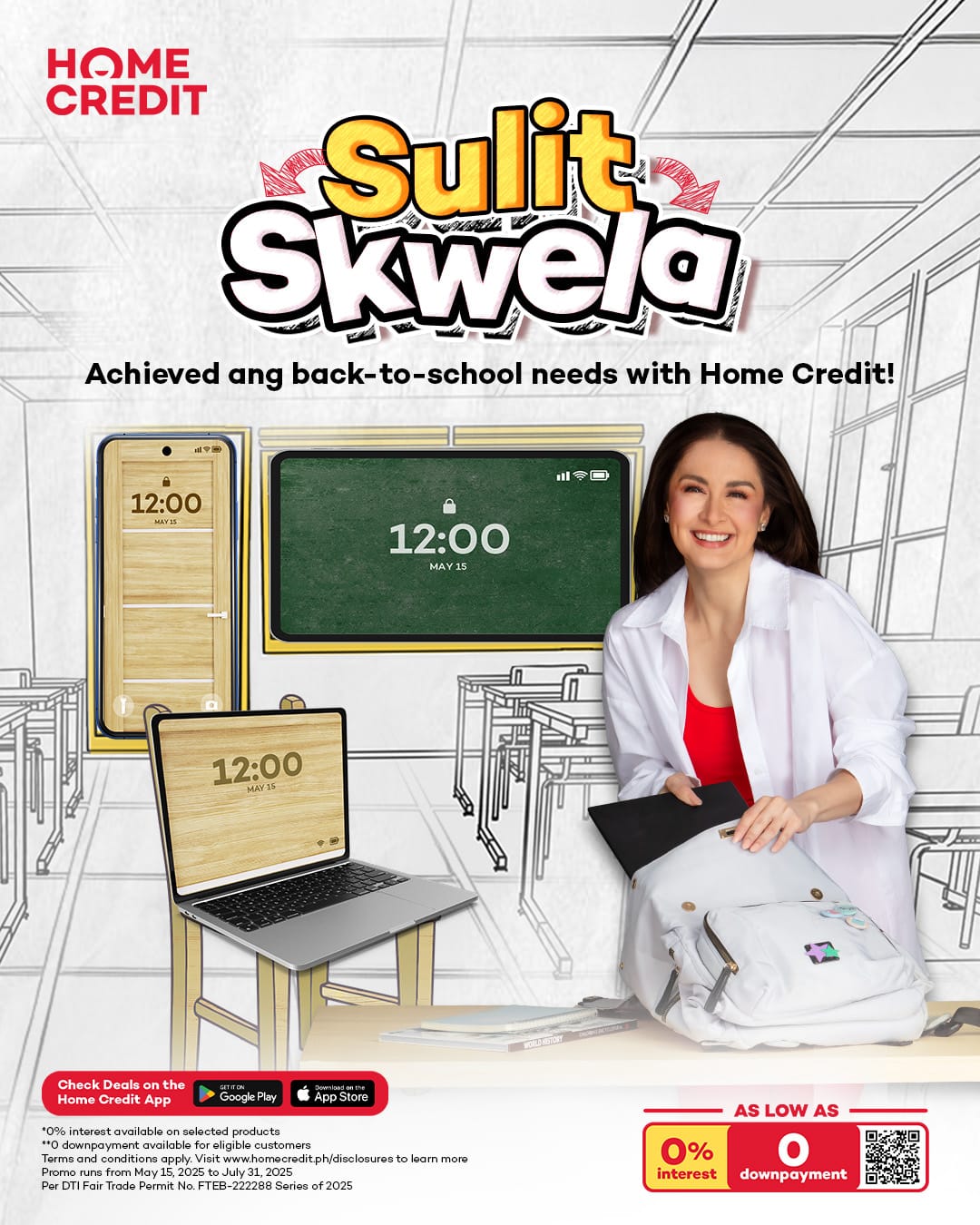Image via Digital Trends
Three months after its announcement, Apple’s latest major software update for iOS devices has started to roll out to supported iPhones, iPads, and iPod Touches (see the full list of compatible models below). Apple never fails to amaze us. When we hear about new software updates, this just means new features that we now have on our devices, which is always beneficial. The more Apple grows as a company, the more they can offer their customers. Apple users now even have ways of printing wirelessly through airprint! Who ever would have thought this would happen, but we’re not complaining. This is why updating your software can make all the difference to what you can and can’t do as an Apple user. iOS 9 brings a number of new apps and functions to existing Apple products, including a smarter Siri, a low-power mode, a proper file browser in iCloud Drive, and split-screen multitasking on the iPad.
iOS 9 brings a number of new features, including a smarter Siri, a low-power mode, a proper file browser, and split-screen multitasking on the iPad.
Quite simply, if your phone or tablet runs iOS 8.4 without any hiccups, I highly recommend you upgrade to iOS 9. But in case you haven’t received the OTA update notification for iOS 9 yet, you can manually upgrade your device using iTunes, which is actually my preferred method of downloading and installing iOS updates, as it’s less likely to screw up the process.
[frame src=”https://www.revu.com.ph/wp-content/uploads/2015/09/apple-ios9-compatibility-revu-philippines.jpg” target=”_self” width=”620″ height=”412″ alt=”Premium WordPress Themes” align=”center” prettyphoto=”false”]
Even better, following the iTunes method will allow you to skip Apple’s download queue, spare your device’s storage of a huge install file (take note, 16GB owners), and download the update directly to your computer without plugging in your device. As always, backup all your data and settings through iCloud or iTunes before proceeding with the installation. With iOS, you’re never exactly sure how a software update would proceed (I found that out the hard way last year).
You can manually upgrade your device using iTunes to spare your device’s storage of a huge install file.
• Install the latest version of iTunes on your computer.
• Download the iOS 9 install file (.ipsw) for your device from the links below.
• Use a USB cable to connect your device to your computer.
• Run iTunes and ensure your device is detected by the software.
• Click on your iPhone, iPad, or iPod Touch from the iTunes Summary tab under Settings.
• Press and hold the Alt key (Mac) or Shift key (Windows) and then click Check for Update in iTunes. Alternatively, you can click Restore iPhone to perform a clean install of iOS 9.
• Select the iOS 9 install file you downloaded earlier in the window that pops up.
• Wait until the upgrade completes. Upon completion, your device will automatically boot to the “Hello” screen of iOS 9.
Look at how easy that is — no tech savvy required.
Note: Here are the direct download links for iOS 9 install files (.ipsw), courtesy of Redmond Pie:
iPad Air 2 (6th generation WiFi)
iPad Air 2 (6th generation Cellular)
iPad Air (5th generation WiFi + Cellular)
iPad Air (5th generation WiFi)
iPad Air (5th generation CDMA)
iPad (4th generation CDMA)
iPad (4th generation GSM)
iPad (4th generation WiFi)
iPad mini (CDMA)
iPad mini (GSM)
iPad mini (WiFi)
iPad mini 2 (WiFi + Cellular)
iPad mini 2 (WiFi)
iPad mini 2 (CDMA)
iPad mini 3 (China)
iPad mini 3 (WiFi)
iPad mini 3 (Cellular)
iPad 3 Wi-Fi (3rd generation)
iPad 3 Wi-Fi + Cellular (GSM)
iPad 3 Wi-Fi + Cellular (CDMA)
iPad 2 Wi-Fi (Rev A)
iPad 2 Wi-Fi
iPad 2 Wi-Fi + 3G (GSM)
iPad 2 Wi-Fi + 3G (CDMA)
iPhone 5 (CDMA)
iPhone 5 (GSM)
iPhone 5c (CDMA)
iPhone 5c (GSM)
iPhone 5s (CDMA)
iPhone 5s (GSM)
iPhone 6
iPhone 6 Plus
iPhone 4s
iPod touch (5th-generation)
iPod touch (6th-generation)