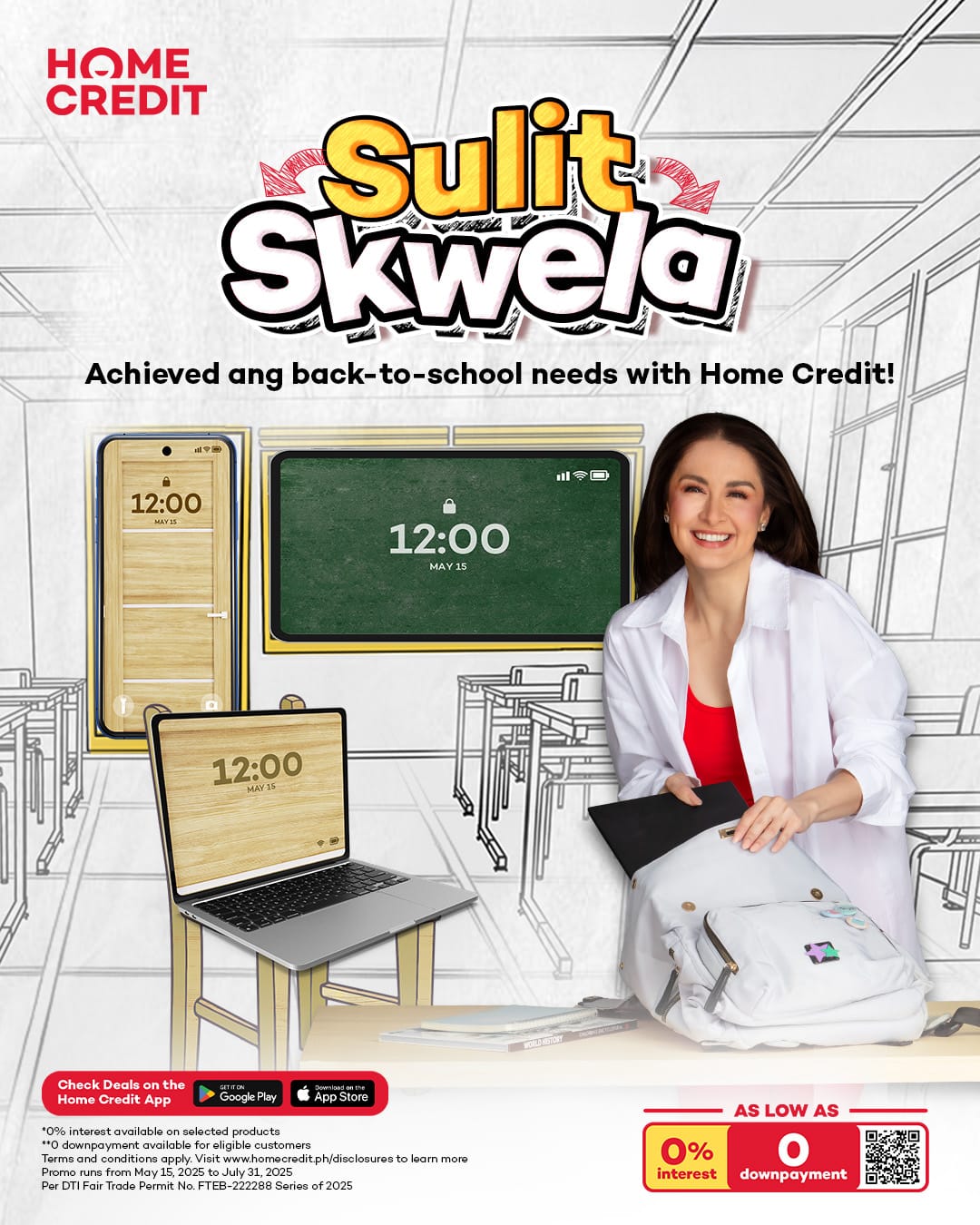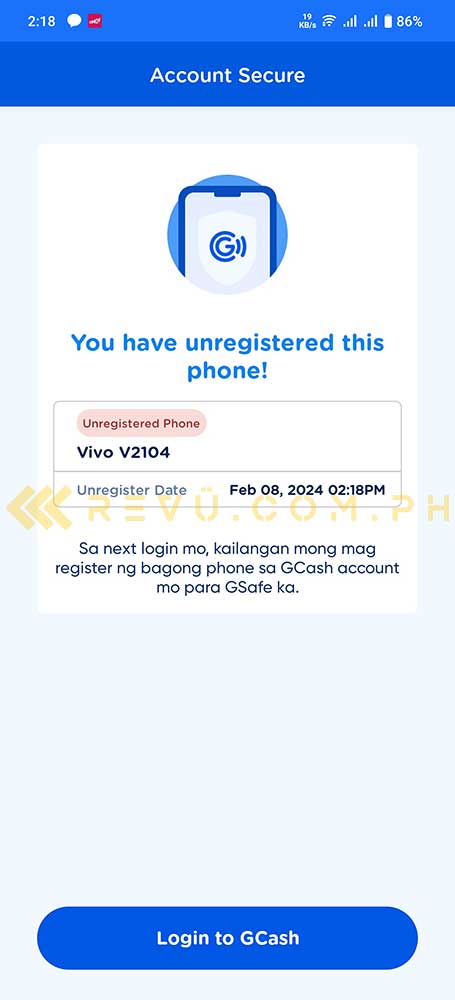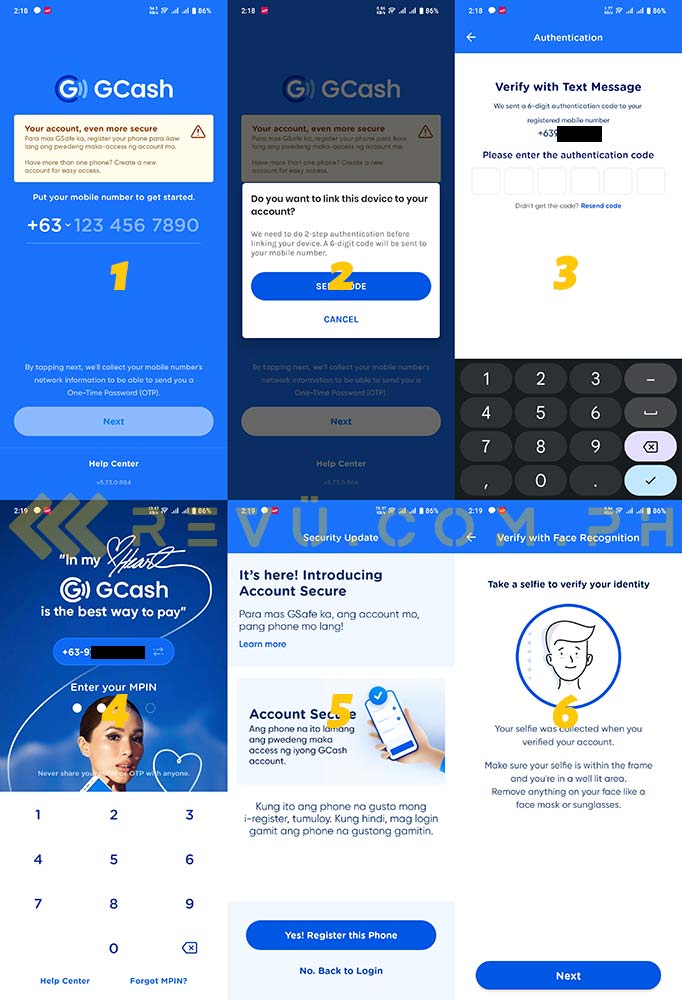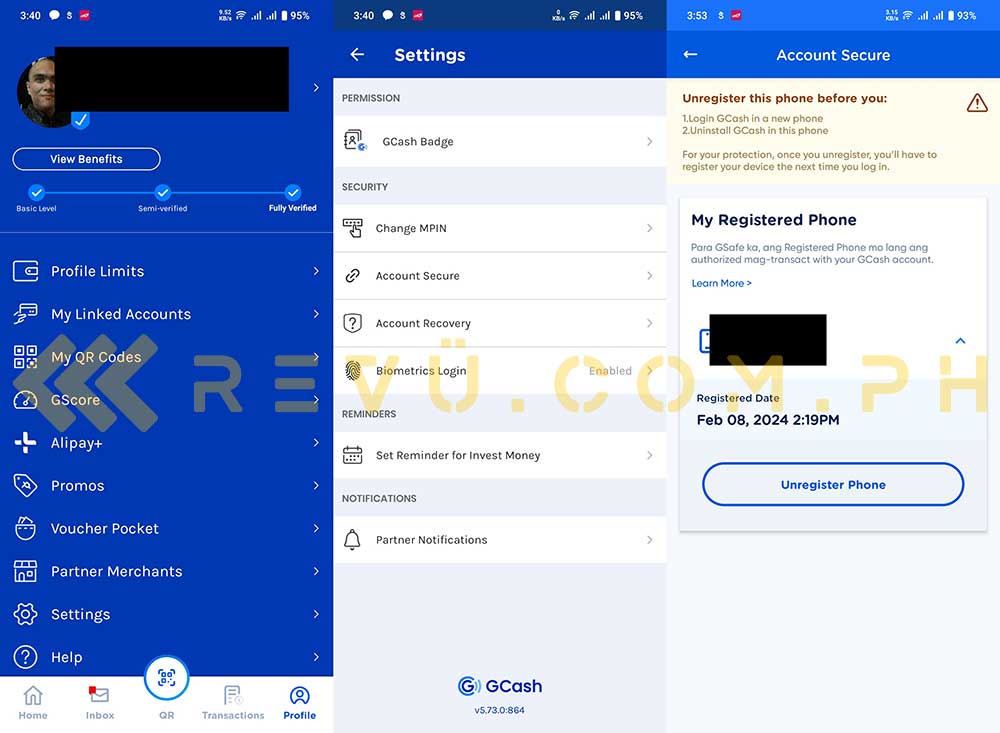GCash is currently rolling out a new security feature on limited release, and it will eventually arrive for all users soon.
That feature is called Account Secure, which, according to the company, will “ensure a safe and secure GCash experience by giving you control of the phone that can log in and access your GCash account.” In other words, Account Secure is a new security layer on top of GCash’s current protocols that will help users further protect and secure their accounts and funds.
Account Secure also introduces additional options within the app to allow you to view and authorize the smartphone registered to your account and remove it, in case you own multiple devices.
Take note that you can only have one phone tied to your account at a time, so make sure to register using your primary device. Also, you need to unregister the handset linked to your GCash account if you want to register a new one. Another important thing to keep in mind is that GCash will only give you a finite amount of linking requests every month; once you’ve exceeded the limit, you have to wait until the first day of the next month to register your device.
In this guide, we’ll walk you through the process of registering and unregistering your smartphone using the newly launched Account Secure feature on the GCash app — provided it has been rolled out to your account or accounts. You’ll know when you get this screen on the GCash app:
To enable Account Secure on your phone, follow the steps below:
- Input your mobile number on the GCash app, tap Next, and then choose Send Code.
- Enter the six-digit authentication code or OTP sent to your handset and select Submit.
- Key in your MPIN Login on the screen.
- Choose Yes! Register this Phone.
- Take a selfie scan or enter your MPIN.
That’s it! You’ll receive an SMS confirming that you have successfully registered your device.
To unregister your phone, follow these steps:
- Open the GCash app and tap Profile at the bottom of the main window.
- Select Settings, then Account Secure.
- Tap the arrow beside your registered unit, and choose Unregister Phone.
Again, keep in mind that you only get a certain number of linking requests per month, so don’t unregister your phone unless you absolutely have to.
Share this Post