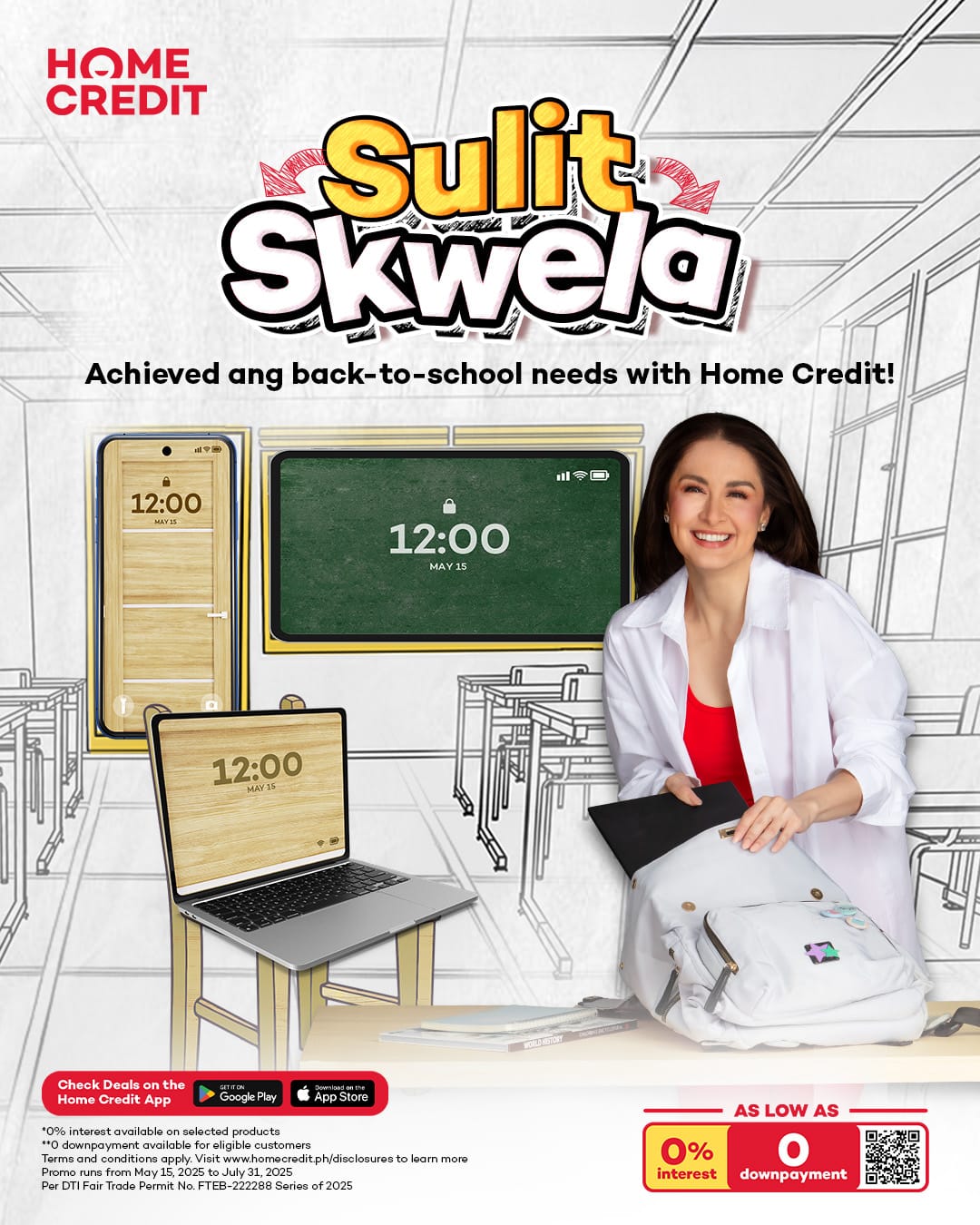Previously, I wrote a guide on how to manually update your first-gen Android One phone to Android 6.0 Marshmallow. Then I followed it up with a how-to on moving apps to your SD card, which is perhaps the best reason to upgrade to the newest Android version, assuming your device allows it.
Today, I’ve put together a cheat sheet containing 10 tricks you probably didn’t know about. Here they are:
1. Optimize battery use for each app:
- Go to Settings, then select Battery.
- Click on the 3 dots on the upper right-hand corner.
- Tap Battery optimization and then tap the downward-pointing arrow.
- Choose All apps and select the applications you want to optimize for efficiency.
2. Access the hidden System UI Tuner menu in Android 6.0 Marshmallow:
- Swipe down twice from the status bar to pull down the Quick Settings menu.
- Press and hold the gear icon until it starts to spin fast.
- Head to the Settings menu and scroll down to the bottom of the page to access the System UI Tuner menu.
3. Show the phone’s battery level (note: you need to unlock the System UI Tuner interface first):
- Go to Settings and scroll down to System UI Tuner.
- Tap the toggle labeled Show embedded battery percentage.
4. Hide icons at the top of the screen:
- Navigate to Settings and then choose System UI Tuner.
- Choose Status bar and use the toggles to enable or disable icons in the status bar.
5. Rearrange the Quick Settings shortcuts:
- Scroll all the way down to the bottom of the Settings menu, then hit System UI Tuner.
- Select Quick Settings.
- Press and drag the icons to rearrange them.
6. Uninstall apps directly from the homescreen:
- Long press the app you want to delete and drag it the trash bin labeled “Uninstall” on the upper right-hand corner of the screen.
7. Adjust the backup settings of your device:
- Open the Google Drive app, then swipe towards the right.
- Tap Settings.
- Select Backup and reset under Auto backup for apps to change your backup settings.
8. Disable Google Now on Tap:
- Long press the home button to bring up the Google Now on Tap interface.
- Press the 3 dots on the right-hand side of the screen and select Settings.
- Tap the Now on Tap toggle to turn it off.
9. Change the notifications and permissions settings for individual apps:
- Go to Settings and hit Apps under the Device tab.
- Select the app you’d like to disable notifications for or set new permissions for.
- Tap either Notifications or Permissions to change the settings.
10. Find the Easter egg in Android 6.0 Marshmallow:
- Open the Settings app, then select About phone.
- Click on the Android version number several times.
- Long press the Android Marshmallow logo that appears on the screen a couple of times.
- Another long press will launch a Flappy Bird-type game, which is very similar to the one featured in Android Lollipop devices, except the visuals have been changed to match the new Android version.
[youtube link=”https://www.youtube.com/watch?list=PLWz5rJ2EKKc-YUddw59dYq61o3ynn3A4X&t=1&v=U9tw5ypqEN0″ width=”560″ height=”315″]