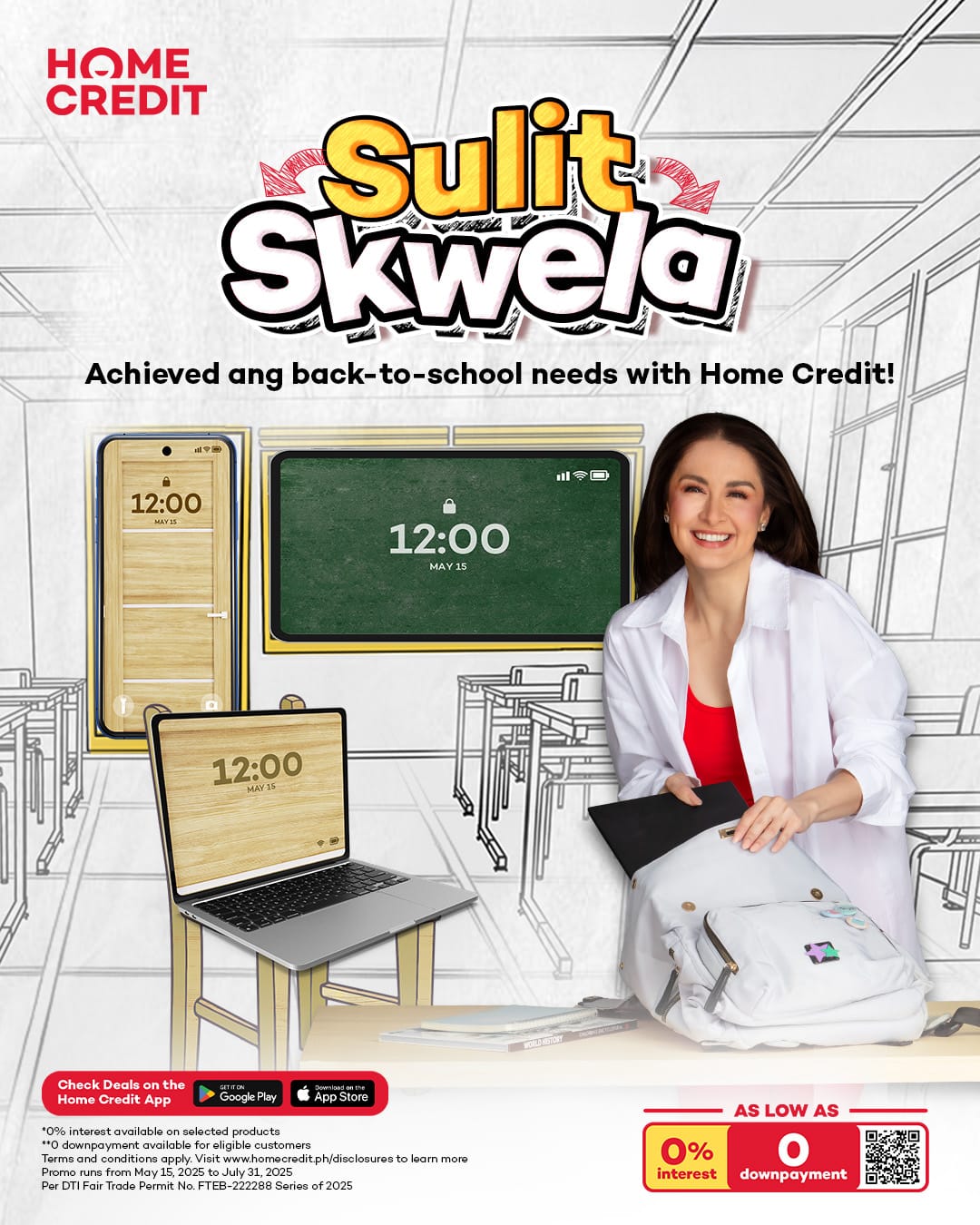The Redmi K20 Pro is currently one of the most sought-after devices, and for good reason: It combines the best specs you can get on the market with an ultra-aggressive pricing strategy that will make you question how much you need to spend on a top-tier handset.
(Update, June 5: Check out our first batch of pictures taken with the Redmi K20 Pro here!)
The K20 Pro Snapdragon 855 phone is out now in its native country for as low as ¥2,499 (around P18,908 or $361). But it’s more likely that it won’t go on sale as a Redmi-branded unit in international markets, with Xiaomi hinting at a rebadged model — possibly the Mi 9T Pro — for countries and regions outside of China.
SEE ALSO: Redmi K20, K20 Pro with flagship specs, low prices now official
The big difference? The Redmi K20 Pro won’t have the Google Play Store app store preinstalled, and first-party apps and services like Gmail will have to be downloaded separately if you plan on using them. The good news is that getting the Play Store (and the rest of the Google app suite) to run on the handset is simple and easy to do, taking little of your time.
READ ALSO: Xiaomi Mi 9T (Redmi K20 or Pocophone F2?) retail box spotted
So if you can’t wait for the Xiaomi Mi 9T Pro, follow the guide below to learn how you can easily install the Play Store and Google apps on the Redmi K20 Pro.
Step 1. Download and install the Google Play services app on your smartphone. This is used to update the Google app suite and other software directly from Google Play.
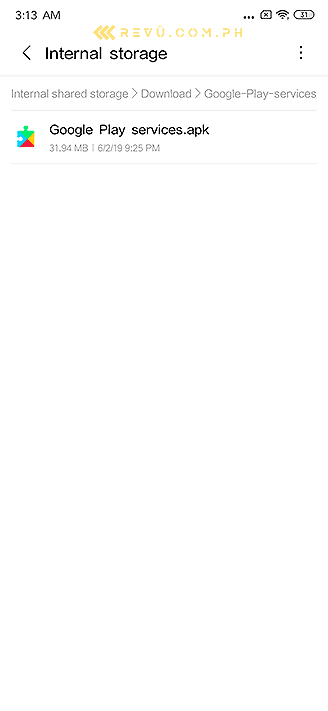
Step 2. Allow app installs from unknown sources.
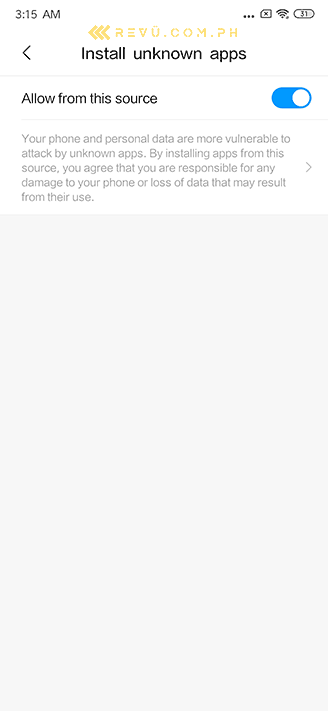
Step 3. Download and install the Google Play Store app on your phone.
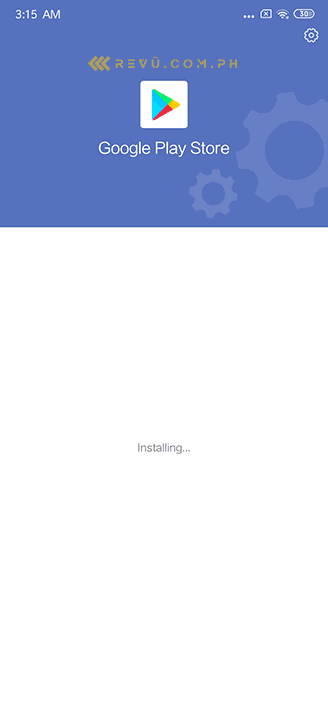
Step 4. Open the Google Play app on your home screen, then tap the Sign In button at the bottom of the screen.
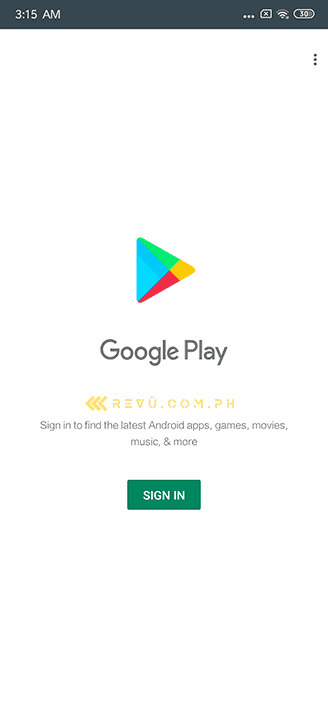
Step 5. Sign in with your Google account.
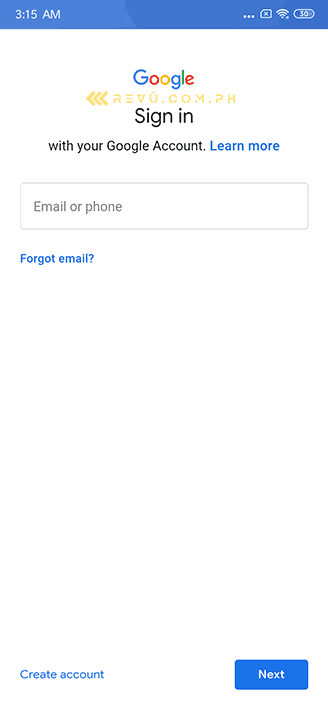
Step 6. Download apps from the Play Store, per usual.
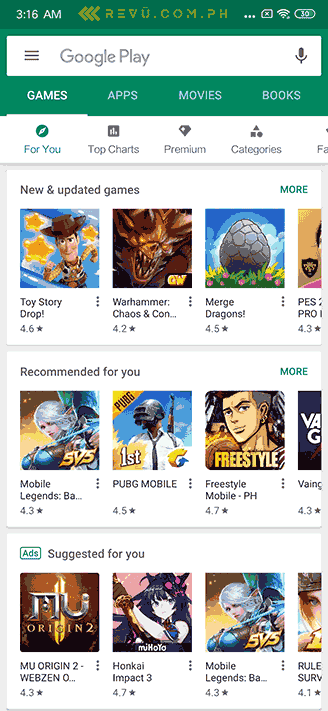
That’s it!
We’ll be posting a bunch of Redmi K20 Pro content throughout the week, with camera samples and impressions and analysis in video form, so check back on the site soon.
Redmi K20 Pro specs
- 6.39-inch AMOLED display, 2,340 x 1,080 resolution (19.5:9)
- Octa-core Qualcomm Snapdragon 855 processor
- 6GB/8GB RAM
- 64GB/128GB/256GB expandable storage
- Triple 48MP main camera, 13MP ultra-wide camera, 8MP camera
- Pop-up 20-megapixel front camera
- In-screen fingerprint reader
- 4,000mAh battery with 27-watt fast charging
- MIUI 10 based on Android 9.0 Pie
Share this Post