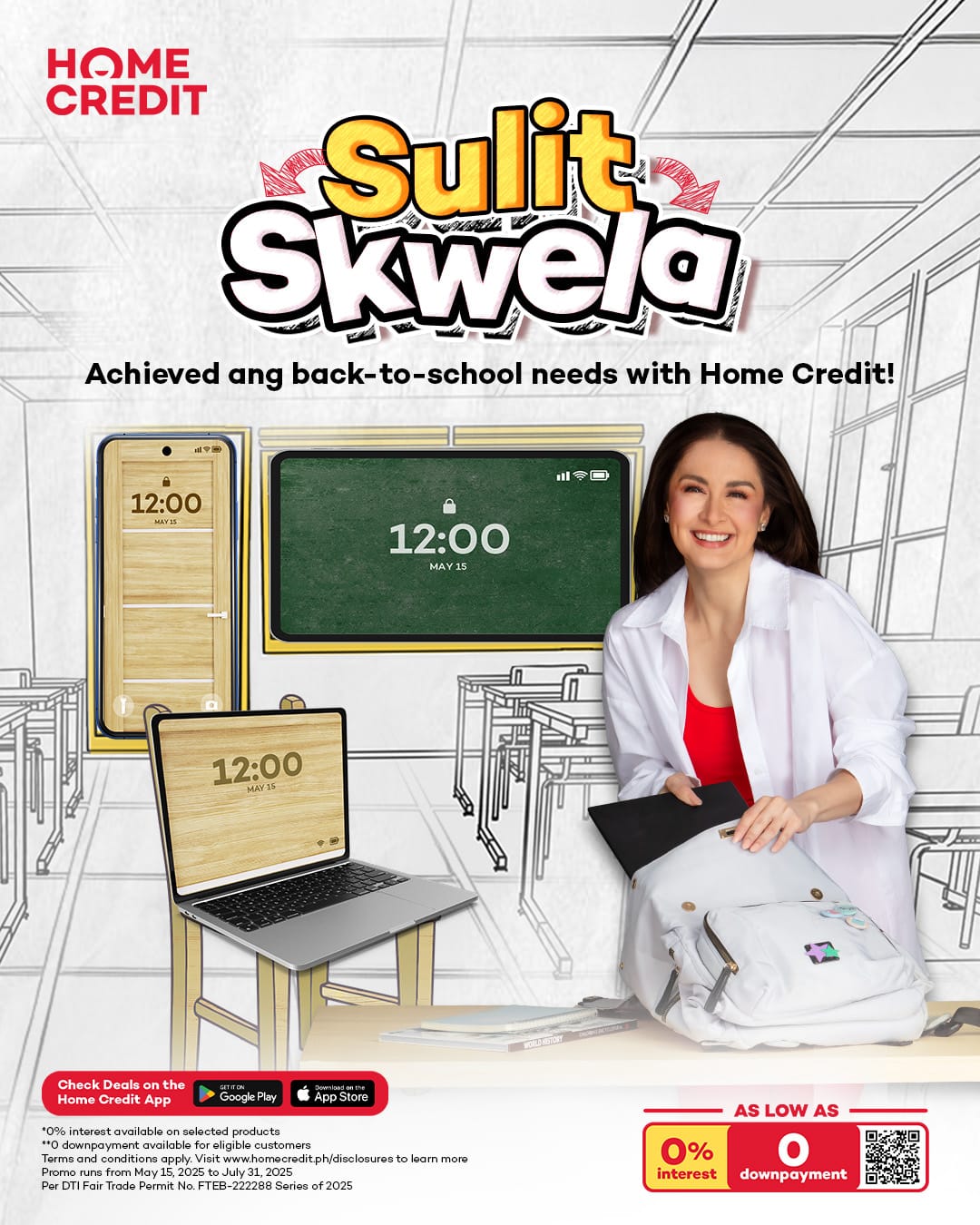The Pocophone F1, otherwise known as the Poco F1 in India, launched with much fanfare in August. After all, the first product offering from Xiaomi’s sub-brand was and still is the cheapest smartphone powered by a Qualcomm Snapdragon 845 processor.
In our review of the Xiaomi Pocophone F1, we said that Xiaomi set out to make the most capable handset at the most reasonable possible cost — and it did, with fewer compromises than we had initially thought. We got even more ecstatic when the company released the Android Oreo-based MIUI 10 global beta software update for it merely weeks after the device became official. But how about the version rooted on Android 9.0 Pie?
SEE ALSO: Xiaomi Pocophone F1 Philippine prices, availability
Today, the first Android Pie-based MIUI 10 Global Beta build for the Xiaomi Pocophone F1 has leaked out, courtesy of software-development community XDA Developers. The exact version is MIUI 10 8.10.30, and it already comes with the October security patch.
It’s a closed beta ROM, so only those who have registered to be part of the closed beta group will have access to it. If you’re not one of them and you need help installing the leaked ROM, don’t worry, just follow these steps:
- IMPORTANT: Back up your data first because upgrading to the beta software will reset your smartphone and delete any saved files.
- Install a custom recovery tool — TWRP in this guide.
- Download the 1.5GB software here plus the custom kernel-flashing tool lazyflasher.
- Transfer the files to your Xiaomi Pocophone F1.
- Reboot to recovery mode by turning off your phone then press and holding the power and volume down keys together until you see TWRP.
- Choose “Wipe” from the TWRP main menu then “Wipe to Factory Reset” — if you want to reset your Pocophone F1, of course. Otherwise, click on the Format Data button, type “Yes,” and hit the enter key to format the data partition.
- Select “Install” from the main menu and choose the .zip file of the ROM.
- At the bottom of the display, tap on “Swipe to Confirm Flash.” The installation of MIUI 10 8.10.30 should start at this point. Have patience because the process might take long.
- ROM successfully flashed? Choose “Wipe Cache/Dalvik.”
- Select “Swipe to Wipe” at the bottom of the screen.
- Install lazyflasher file the same way — from Nos. 7 to 10, that is.
- Restart your smartphone by tapping on “Reboot System.” That’s it!
One report says the open beta ROM will probably be out on November 2. The installation process for that should be easier.
One report says the open beta ROM will probably be out on November 2. If you’d wait for that instead, then the installation process should be easier. It’s the same steps we detailed in this article: How to upgrade your Xiaomi Pocophone F1 to MIUI 10 Android Oreo now. We’ll just update this article with the link to the file as soon as it’s out. Till then!
Xiaomi Pocophone F1 (Poco F1) specs
- 6.18-inch LCD display, 2,246 x 1,080 resolution (18.7:9)
- LiquidCool Technology cooling system
- Octa-core Qualcomm Snapdragon 845 processor
- 6GB/8GB RAM
- 64GB/128GB/256GB expandable memory
- Dual 12- and 5-megapixel rear cameras with LED flash
- 20-megapixel front camera
- Fingerprint reader (rear-mounted)
- 4,000mAh battery
- MIUI 9.6 based on Android 8.1 Oreo
Share this Post